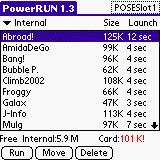
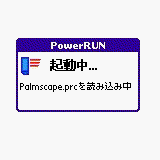
PowerRUN 1.3.1 |
(c)2001-2005 Simple-Palm By
Hacker
Dude-san
DOWNLOAD PowerRUN1.3.1 Register at PalmGear
1. What's PowerRUN?
2. Applications which may not be moved to the Memory Card
3. How to use
4. Advanced usage
5. Caution
6. Trouble Shooting
7. Thanks from author
On handheld with PalmOS4.0 or later , standard (included) software exists which enables applications to be launched from the Memory Card. However, PowerRUN is superior to this software because:
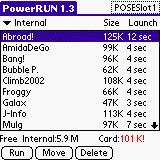 |
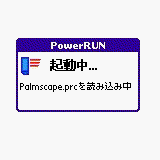 |
In the following instructions, CLIE series and m50X series will be
referred to generically as Palm, and Memory Stick, MMC and SD card will
be referred to as Memory Card (or Card for short).
PowerRUN is shareware. You can try it for 30 days .If you want to
use it after trial period, please register PowerRUN for $15 at PalmGear
by pushing this button.
Buy at PalmGear($15)
( you can download license file just after purchase. you don't have to
wait for the registration key.)
For Registered User of previous version!
You can upgrade to version 1.3 for FREE! Please follow these step
If an application fulfils either of the following two conditions, that application is likely to be a Hack, so please do not try to move it to the Memory Card.
Condition 1 The application may be used while running
another
application.
Condition 2 A Enable/Disable or Activate/Deactivate menu
choice exists in the application.
When an application is moved to the Memory Card, there will be some change in functionality (Exactly like the m50X series' built in function) as detailed below. If you do not like these changes, do not move the application to the Memory Card.
Install PowerRUN ( powerrun-english.prc ) by Hot Sync or via Memory Card. Please refer to the manual for installation instructions. When PowerRUN is launched for the first time, You will be asked if you wish to "Activate PowerRUN?". You should answer "Yes". Your Palm will then be reset and PowerRUN started.
PowerRUN must be in internal Memory. Do not install PowerRUN
on
the Memory Card!
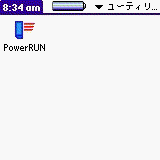 |
Step 2
Applications must be moved to the Memory Card using PowerRUN
itself. PowerRUN cannot launch applications which were moved earlier
using
a different mechanism. If the application which you wish to launch
using
PowerRUN is already on the Memory Card, use Home's Copy menu (m50X
series)
or MsGate (Clie series) and move it to Internal memory first.
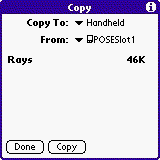 |
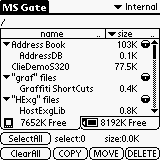 |
| Go to Home and execute Copy from menu( m50X series or Clie with PalmOS4.0) | Use MsGate ( Clie series) |
Step 3
Insert Memory Card and launch PowerRUN. On first
launching
PowerRUN, there will be a screen which looks like this.
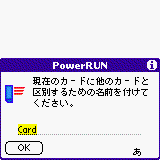 |
| Name the Memory Card. |
On this form, the Memory Card must be given a name. When
multiple
Memory Cards are used, PowerRUN will detect when an application is on a
different memory card and prompt you to change Memory Card with this
name.
It is therefore to your advantage to give a name which allows you to
easily
identify a particular memory card (e.g. MS8, MGMS32, GameCard ..)
When you have more than 1 memory card, PowerRUN request you to choose meory card . You can always change the target memory card by tapping the name of memory card on the right top corner.
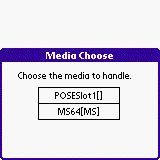
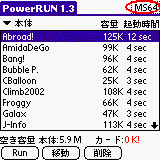
Step 4
Now the application may be moved from internal memory to the Memory Card or back to internal memory.
You can change the displayed list (Internal applications or
Memory
Card application) by tapping the pop up trigger in the upper righthand
corner.
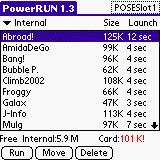 |
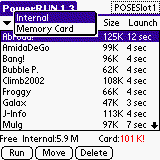 |
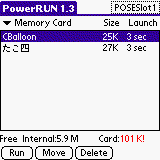 |
| List of internal applications. In this screen, the free memory of internal memory and memory card is displayed. If the free memory is low, PowerRUN displays it in RED. | You can change the displayed list (Internal applications or Memory Card application) by tapping the pop up trigger in the upper righthand corner. | List of applications in Memory Card. PowerRUN displays applications controlled by PowerRUN only. |
Choose an application and push "Move" button to move the application between Internal memory and Memory Card. You cannot copy an application but only move it.
On the screen, the application is listed with memory consumed and the approximate launch time when launched from Memory Card. Choose which applications to move to the Memory Card by asking yourself the following questions:
Step 5
There are two ways to launch the application from Memory Card:
Method 1: In the PowerRUN screen, choose the application and
push "RUN" button. You can choose Jog Dial (Clie series)
Method 2: In the Home screen or third party launcher, tap the
Icon of application. (Powerrun controlled memory card applications have
"*" at the end of the name and a short cut mark at the left lower
corner
of original icon)
While launching and quitting an application, there is a screen
that shows loading status . If a database is necessary, PowerRUN
saves them to the Memory Card automatically.
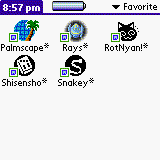 |
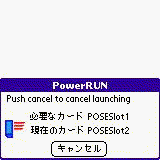 |
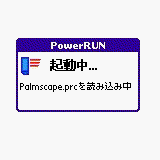 |
| Applications on the Memory Card. Application name has "*" at
the end
of name and short cut mark in the icon.( On Palm OS 5, mark is not
attached.) |
If the Memory Card is not the one which contains the application, PowerRUN requests a card change. | Loading screen( Japanese version) |
Deleting or updating PowerRUN
If you wish to delete or update PowerRUN, Move all application
to internal memory and delete it in Home screen.
Miscellaneous Informations
"Move App only"
When an application is moved using the "Move" button, the
application
itself and all related data will be moved to Memory Card. and files
created
after that will be saved to Memory Card automatically.
If the application is moved using this by this menu item
selection,
PowerRUN will move the application only and leave the applications data
in internal memory. Any files created after this will also remain in
internal
memory. The application may in this case be launched more quickly but
less
internal memory is saved.
Use this feature when you want to launch an application quickly or a problem occurs when the application is moved using the "Move" button.
"Delete shortcut"
You can delete an application shortcut for one Memory Card
(only
shortcut is deleted, application itself will remain).
Use this feature when the name of the Memory Card is changed
(All application shortcuts will appear twice), or you decide not to use
one Memory Card and wish to delete shortcut for that Memory Card.
"Update shortcut"
This menu will investigate all shortcuts in the internal memory and all applications in the Memory Card, and create any missing shortcuts or delete shortcuts for which no corresponding application exists on the Memory Card.
Normally you do not have to use this menu. But when you use application to Memory Card by other utility or you lost shortcut for some miss operation or delete application from Home screen.
"Beam"
You can send application via InfraRed.
"Send"
You can send application via BlueTooth etc.
(2) Upgrading Memory card.
To upgrade memory card, Follow these step
a. Copy entire contents of old memory card to PC( Clie
user can use MS Import/Export. Other user can use CardExport software
or
USB memory card adapter or PC card type adapter)
b. Copy files to new memory card.
c. Insert new memory card and launch PowerRUN. Execute
"Update shortcut" from menu.
d. Execute "Delete shortcut" from menu and choose old
card name and delete it.
There is a chance that a Hack conflicts with PowerRUN. Please
remove Hack type software and run PowerRUN again. Now, there is a
report
that Launch'em Hack conflicts with PowerRUN and causes this trouble.
(Trouble 2) When launching an application, PowerRUN say "Internal Memory full"
This messages shows when not enough Internal Memory is free to
load application. Please move more applications to Memory Card or
increase
free internal memory in some other way (e.g. delete unused software
from
internal memory).
Clie S300/S500C/N700C/N710C require approximately 2.5 times the
application memory free in internal memory to load files. So if your
application
uses 1MByte, you need 2.5MByte free internal memory is required. Palm
m50X
series and Clie S320/N610C don't have this extra overhead.
(Trouble 3) In Clie, PowerRUN does not show applications which I moved by MsGate
PowerRUN stores applications in PowerRUN's specific area on
the
Memory Card (/Palm/Programs/PowerRun/). Move application back to
internal
using MsGate and move to Memory Card again using PowerRUN.
(Trouble 4) In Palm m50X series or Clie S320/N710C, PowerRUN does not show applications which I copied using Home's Copy menu.
PowerRUN stores applications in PowerRUN's specific area in
Memory
Card (/Palm/Programs/PowerRun/). Move application back to internal
memory
by Home's Copy menu and move to Memory Card again using PowerRUN.
(Trouble 5) When I moved some application to Memory Card, application will not run or causes Fatal Error.
You cannot move PalmOS enhancement type application (aka
Hacks).
PowerRUN tries to detect a Hack and stop them from being moved.
However,
there is a chance that the detection fails. There are some other
applications
which will not function identically as when run in internal memory.
Please
move these applications back to internal memory. Please refer to "2.
Applications which you can't move to Memory Card"
(Trouble 6) When I moved Scheduler or reminder software to the Memory Card, Alarm won't come up.
Applications on Memory Card cannot display Alarms. Move the
application
back to internal memory.
(Trouble 7)I cannot use the global Find to find data on the Memory Card.
Applications on Memory Card cannot. Launch the application so
that it is running from internal memory and do find.
(Trouble 8) Application on Memory Card will not show in Launcher screen
Short cut file may be deleted. Launch PowerRUN and execute
"Update
shortcut" from menu. PowerRUN will create missing shortcuts again.
(Trouble 9) When I moved application to Memory Card, I cannot switch application or link ( mail to web browser etc..)
In applications such as Web Browser, Mailer , Office
application,
application switching or linking is sometime impossible. Move these
applications
to Internal memory.
(Trouble 10) In PowerRUN's application list, application name is displayed with "(ERR)"
PowerRUN displays this name when there is no corresponding
application
on the Memory Card. Delete this shortcut or execute "Update shortcut"
from
menu to remove the shortcut.
(Trouble 11) When deleting PowerRUN, the message "Can't delete PowerRUN" is displayed
In earlier version of PowerRUN, You need to deactivate
PowerRUN
before deleting or updating PowerRUN. Launch PowerRUN and execute
"Deactivate
PowerRUN" from menu,
(Trouble 12) When updating PowerRUN, Hot Sync reports error or File moving reports error.
In earlier version of PowerRUN, You need to deactivate
PowerRUN
before deleting or updating PowerRUN. Launch PowerRUN and execute
"Deactivate
PowerRUN" from menu,
(Trouble 13) I installed PowerRUN and launch it. But it displays nothing in Memory Card view.
This is normal, PowerRUN displays only applications moved by
PowerRUN.
If there are applications on the Memory Card already, move them back to
Internal memory and use PowerRUN to move them to the Memory Card.
(Trouble 14) I deleted an application on Memory Card from Home, but it remains in Memory Card.
You must delete application using PowerRUN when it is on the
Memory
Card. Home's delete menu deletes only the shortcut to the application -
the application itself remains on the Memory Card.
(Trouble 15) I beamed application on Memory Card to other Palm device, but when he/she launches it, it crashes.
If you beam an application from Home, only the shortcut is
transferred.
Move the application back to internal memory temporarily using PowerRUN
and then beam it.
(Trouble 16) How can I update an application on the Memory Card?
Please follow these steps to update application on the Memory Card.
Step 1 Move application back to Internal memory using
PowerRUN
Step 2 Follow the manual of application and update it.
Step 3 Move application back to Memory Card using PowerRUN
(Trouble 17) It takes such a long time to launch an application.
PowerRUN copies all files into Internal memory when launching.
Therefore, applications with large file (for example mapping,
dictionary,
database software) will take a long time to launch (for example 1MByte
application will take about 15 seconds or so) Please
contact
application's author and see if the application is Memory Card
compatible
or not.
You may choose to move only the application to the Memory Card
using PowerRUN's menu ' Move App only' . In this case, launching is
faster
but data file remains in Internal memory.
(Trouble 18) After quitting an application, It goes to PowerRUN's screen not Home screen.
We usually quit an application by tapping home icon or
pushing the application button. However, some applications have a
feature
to quit application by itself.
When running an application in internal memory, we go back to
home screen, but when quitting applications on Memory Card (run via
PowerRUN),
we go to PowerRUN's screen. This is due to a technical restriction and
is not a bug.
(Trouble 19) Installed Japanese version of PowerRUN, Cannot delete or update it!
Launch PowerRUN and choose third menu item of left menu.(See the picture) Then push button in the following screen. HandHeld resets and you can delete PowerRUN from Home screen.
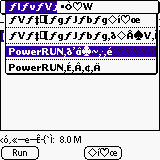
(Trouble 20)While moving an application to the memory card, PowerRUN displays 'Already exists'. However, I cannot find it on card.
There is a chance that your palm reset or caused an error
while
moving the application and there is a mismatch between short cut in
internal
memory and the memory card. Please execute 'Update shortcut' from
PowerRUN's
menu. This will synchronize all short cuts with the memory card and you
will see applications on the card.
(Trouble 21) After I moved an application to th ememory card, I cannot see it.
This is due to bug in PowerRUN1.1b2 or earlier. You can fix this by
Step1) Execute 'Update shortcut' from PowerRUN's menu.
Step2) Execute 'Delete shortcut' from PowerRUN's menu. You will
see (No Name Card) on the card list. Select it and push "Delete"
button.
(Trouble 22) All icons are duplicated
This is due to bug in PowerRUN1.1b2 or earlier. You can fix
this
by executing 'Delete shortcut' from PowerRUN's menu. You will see (No
Name
Card) on the card list. Select it and push "Delete" button.
(Trouble 23) PowerRUN crashes when launching
There is a known conflict between PowerRUN and PalmZip(!Pzip) due to bug of PalmZip . IF possible, stop using PalmZip. Author of PalmZip knows its bug.
(Trouble 24) On Clie, Application runs in HiRes mode although it's excluded from HiRes assistant.
PowerRUN is not compatible with SONY's HiRes Assistant. Please use Switch ( Mr. Imazeki) or PowerHires( my work) instead.
(Trouble 25) When moved Palm Reader to memory card, Icon
disppears.
Please update Palm Reader to the latest version
(Trouble 26) After changing memory card's name, Can't launch
application
on memory card.
Follow this step.
1. Execute "Delete shortcut" from PowerRUN's menu to
delete
old shortcuts
2. Execute "Update shortcut" from PowerRUN's menu to
create
new shortcuts.
By this operation , all applications on memory card are
assigned
to Unfiled category.
(Trouble 27) My handheld hard resetted and all my apps are gone.
Please execute "Update shorcut" from menu and your apps will
recover.
Please get latest information from http://simple-palm.com. There are many other useful programs other than PowerRUN. and send comment or bug report for support@simple-palm.com by e-mail .
:Special thanks to Paul Venkatesh. He refined this manul .
(c)2001-2003 Simple-Palm
by Hacker Dude-san ( YAMADA Tatsushi)
http://simple-palm.com
e-mail:
yamada@simple-palm.com